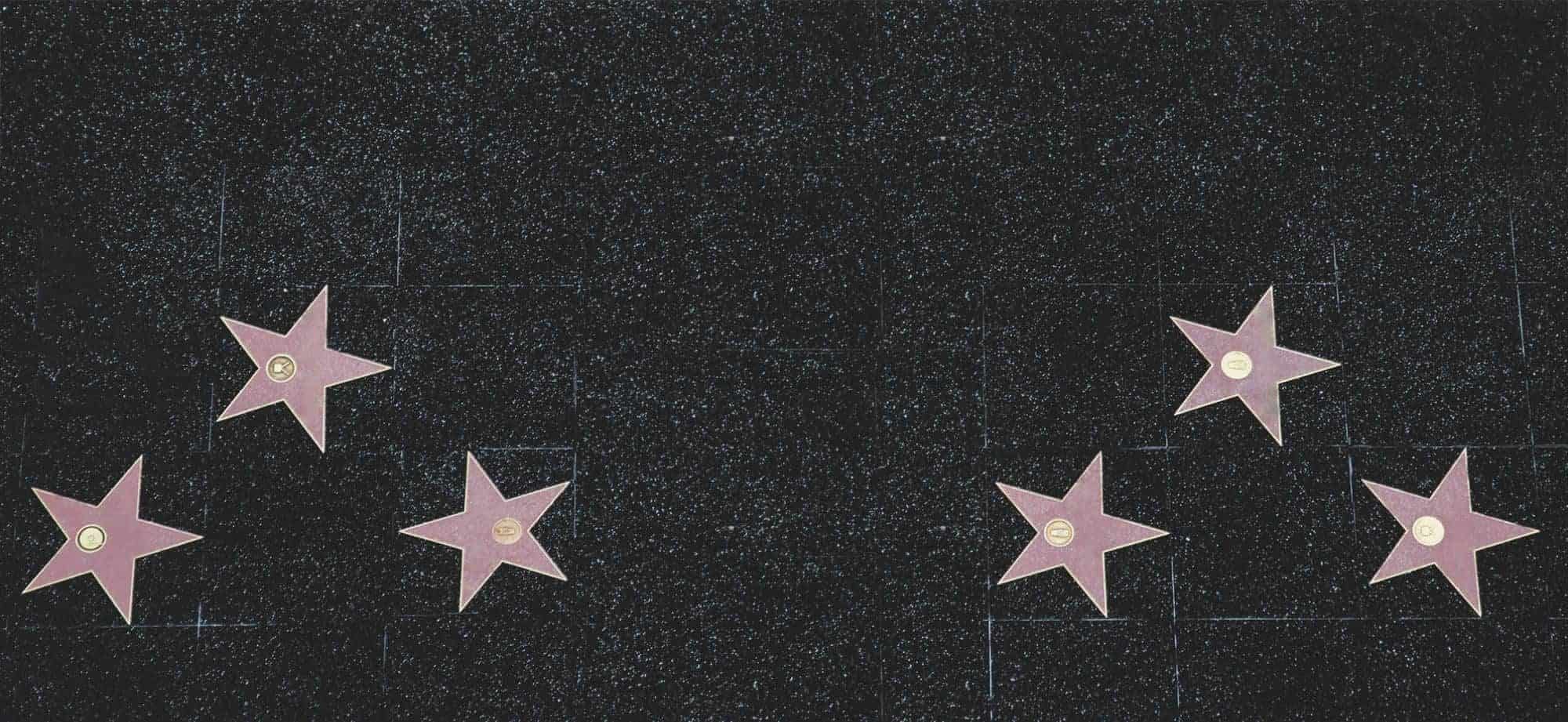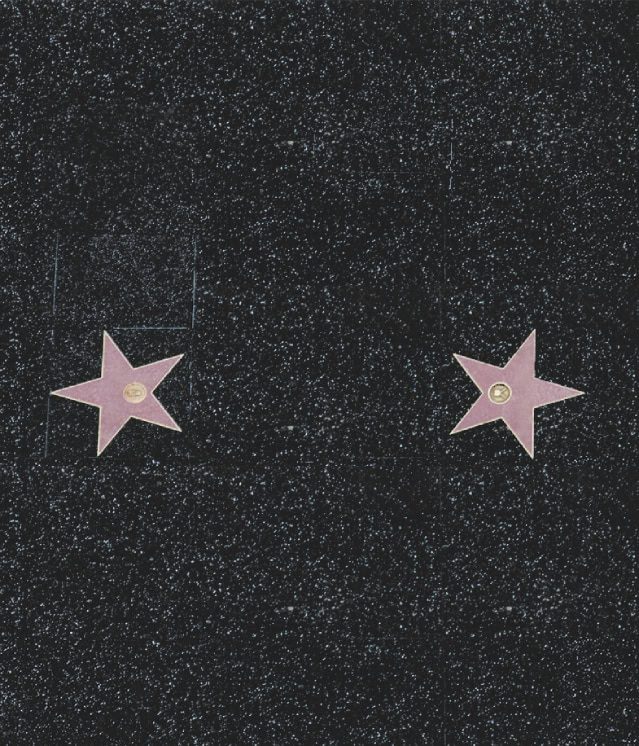How to join, publish, and advertise:
For a comprehensive guide on how to join, publish, and advertise, please refer to the following page: click here |
How to reach us:
1. On the primary menu, go to support.
2. Click on the contact button.
3. Scroll down to the contact form.
4. Fill in the fields.
5. Press the submit button. |
How to change your password:
1. Login.
2. On the primary menu, go to support.
3. Click on the change password/email button.
4. On the account edit page, scroll down to change your password.
5. Enter a new password.
6. Click update profile. |
How to reset your password if you have forgotten or lost it:
1. On the primary menu, go to support.
2. Click on the lost / forgot password button.
3. Enter your username or email address.
4. Click reset password.
5. You will receive a confirmation link via email to reset or create your password. Please allow 1 to 5 minutes for the email to arrive. |
How to change your account email:
1. Login.
2. On the primary menu, go to support.
3. Click on the change password/email button.
4. On the account edit page, scroll down to email.
5. Insert your new email.
6. Click update profile. |
How to edit your page/listing:
1. Login.
2. Under your account name, click on the edit page/listing button.
3. Select the + icon on the right side.
4. Select the edit listing button.
5. Make your changes
6. Click update. |
How to change or upload new images:
1. Login.
2. Under your account name, click on the edit page/listing button.
3. Select the + icon on the right side.
4. Select the edit listing button.
5. Scroll down to the images.
6. Remove or add new images.
7. Click update.
▸ You can add ten photos, a total of up to 7MB per image. |
How to update your profile picture:
1. Login.
2. Under your account name, click on the edit page/listing button.
3. Select the + icon on the right side.
4. Select the edit listing button.
5. Scroll down to the images.
6. Click on the “Choose a Profile Picture” button for the image you want to set as your profile picture.
7. Click update. |
How to rearrange your images:
1. Login.
2. Under your account name, click on the edit page/listing button.
3. Select the + icon on the right side.
4. Select the edit listing button.
5. Scroll down to the images.
6. Hold and move images.
7. Click update. |
How to relist your listing after it expires:
1. Login.
2. Under your account name, click on the edit page/listing button.
3. Select the + icon on the right side.
4. Select the relist listing button.
5. You will be taken to the category page.
6. Select and click Go.
7. View your existing listing info (you can make changes if you wish). Click continue.
8. Review and click continue.
9. Submit payment through our secure payment gateways and click submit.
10. Your listing will be available in real-time or after it is approved by our team. |
How to pause your listing:
1. Login.
2. Under your account name, click on the edit page/listing button.
3. Select the + icon on the right side.
4. Select the pause listing button.
5. Your pause listing button will transform into a restart listing button, and your listing will enter off mode.
▸ You can reactivate your listing by clicking on restart listing. |
How to delete your listing:
1. Login.
2. Under your account name, click on the edit page/listing button.
3. Select the + icon on the right side.
4. Select the delete listing button.
5. Your listing will be removed.
▸ You won’t be able to restore your listing after this step. |
How to edit your account:
1. Login.
2. Under your account name, click on the edit account button.
3. Make your changes.
4. Click update profile. |
How to change your username:
▸ User names cannot be changed. However, you can change your display name by selecting from names that the system has already created.
1. Login.
2. Under your account name, click on the edit account button.
3. Select a nickname or display name.
4. Click update profile. |
How to add a video to your listing:
You should include the URL with the https:// prefix followed by the website’s domain name. Additionally, please paste the video URL on a separate line in the description area. >> https://www.youtube.com/for-example |
How to conduct a talent search:
- Quick Search: Enter keywords or location in the talent search bar.
- Advanced Search: Navigate to the talent directory page (Find Talents), choose a category, and apply the filters.
|
How to connect with a talent using the private messaging system.
1. Login.
2. Visit the main page of the listing.
3. Contact the members using the contact button.
4. Fill out the form.
5. Click send inquiry.
▸ Please make sure you are logged in to inquire about a listing through our private messaging system, unless the member has shared sufficient contact information publicly.
▸ Your IP address will be logged and shown for security purposes. |